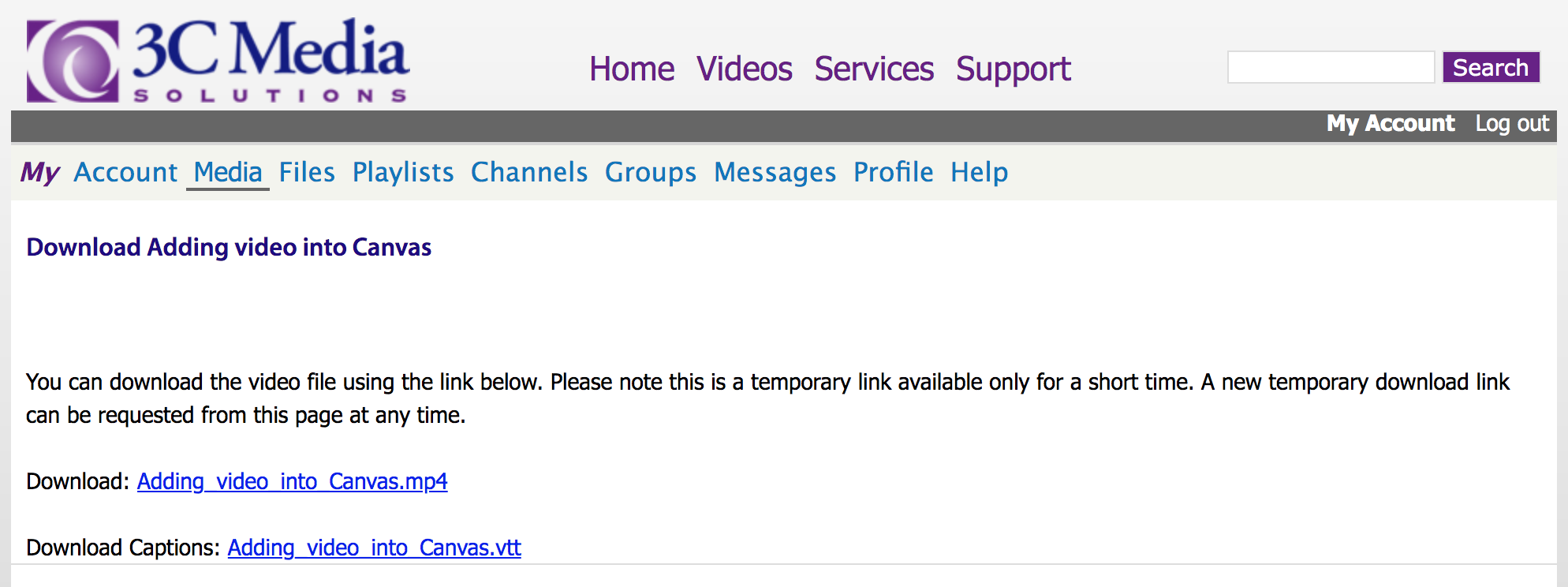Captioning YouTube, 3C Media Videos in Studio
YouTube Videos
If you upload/add properly captioned YouTube videos into your Studio collection, please note that the captions do not come along with them.
For well captioned YouTube videos the best process is to use the YouTube embed tool of the Rich Content Editor or grab the embed code from YouTube and paste it using the Embed tool.
The workaround for using any poorly captioned YouTube video is to make an .mp4 video file of the YouTube video, upload the .mp4 file to Studio, and have Studio caption it. You will still need to review the captions to correct any misspellings, and Studio makes it easy to do.
NOTE: Always use the original YouTube video in your course content and provide a link to the corrected captioned video (placed on a separate Canvas Page). A link should be provided above the original embeded YouTube video leading to the Studio version with the corrected captions. The link should be emphasized as an "accessible version" of the Title of the video.
Create an .mp4 Video File
Use the website onlinevideoconverter.com for creating an .mp4 video file of a YouTube video.
- Copy the URL of the YouTube video and pasting it to onlinevideoconverter.com window.
- For the "Format" click .mp4
- Click "Start" button
- The video file will now download into your Download Folder.
- This is the file that you will now upload to your Canvas Studio Library.
- Request Studio captioning and edit the captions.
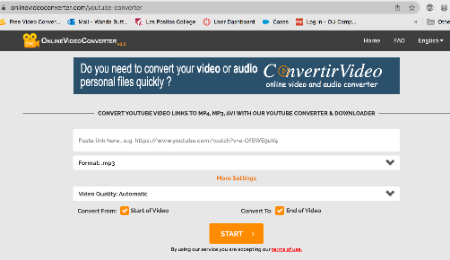
Download the Caption File of a YouTube Video
If you find a well-captioned YouTube video and also want to download its caption file (.srt) to add it to Studio after adding the video, use the website DownSub.com for this process. Copy the URL of the YouTube video and paste it to DownSub, then download the caption file. This only works for videos that are captioned; it does not create captions for the video.

After uploading the video into Studio, you will need to upload the caption file.
If you download a subtitle (caption) that needs editing before uploading to Canvas studio, there is a free online, .srt editor called Sub Title Edit.
3C Media Videos
If you want to move videos you might have in the 3C Media app into Canvas Studio, you first have to log into the 3C Media Solutions web site. Once there, click Media, then click the name of the video, then Download Video. You can then download the video and also download the associated caption file to your computer. Once done, you can upload the video and upload the caption file into Studio.