TechConnect Zoom Student Information
TechConnect Zoom is a tool within Canvas that allows instructors and students to communicate with each other in real time. If enabled within your Canvas course, students can just click the TechConnect Zoom link in the course navigation at the appointed time to access this web conferencing software. Your instructor may also choose to provide a link on a page within the course.
The following are technical instructions. For TechConnect Zoom etiquette, view Top 10 Tips for Good Zoom Hygiene and Etiquette in Education.
Test TechConnect Zoom First
Prior to that appointed time, students should test TechConnect Zoom to make sure it is working properly. Join Meeting Test. If you haven't used TechConnect Zoom before, follow the on-screen instructions to download and open the Zoom software and join the meeting. You will be the only participant in the meeting.
To see the controls for the meeting, move your cursor to the bottom of the screen.
![]()
Using TechConnect Zoom in Canvas
For a meeting scheduled by your instructor, access your Canvas course, and click TechConnect
Zoom in the course navigation menu.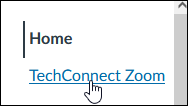
Click the Join button.
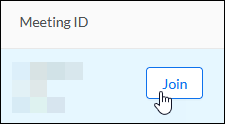
TechConnect Zoom Resources
- If your instructor allows you to book appointments with him or her, you can use the Student Connect link in the course menu on the left. View instructions on using Student Connect.
- If you need additional help using TechConnect Zoom within Canvas, view the Canvas - TechConnect Zoom - Student Guide.
- If you have trouble connecting to Zoom from the Chrome or Firefox web browsers, view instructions on how to resolve the issue.
- If you are using a Chromebook, make sure to install, and use, the Chrome Progressive Web App (PWA).

